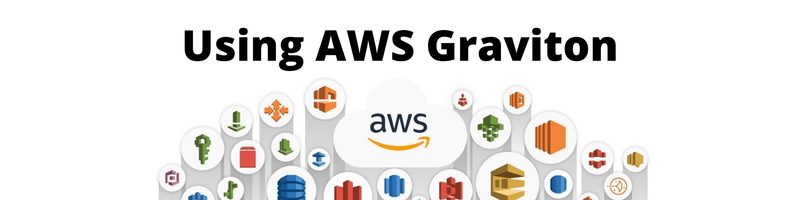Using AWS Graviton
We’re Earthly. We simplify and speed up software builds using containerization. Earthly could be the tool to streamline your CI/CD pipelines. Give it a try.
Amazon Web Services (AWS) is one of the most popular—and comprehensive—cloud service providers. It has over 200 fully-featured services on offer. There are enough services that it can be hard to remember them all.
One of these offerings is Graviton, a type of processor made by Amazon. Graviton, released in 2018, was the first release, and Graviton2, released in 2019, is the current primary publicly available offering. Amazon Elastic Compute Cloud (Amazon EC2) C7g instances are currently powered by Graviton3 processors and are newly available for all AWS customers.
In this article, you’ll learn more about AWS Graviton, including the AWS services that run on Graviton, some of Graviton’s use cases, and the benefits and downsides of using Graviton. You’ll also look at how to deploy an application on AWS Graviton.
What Is Graviton
AWS Graviton processors are ARM-based processors that power a host of cloud services. They were specifically designed to deliver the most efficient performance for your money. They power a host of services like the following:
- Amazon EC2
- Amazon ElastiCache
- Amazon Elastic Kubernetes Service (Amazon EKS)
- Amazon Aurora
- Amazon Relational Database Service (RDS)
- Amazon MemoryDB for Redis
- Amazon OpenSearch
- Amazon EMR
- AWS Lambda
Amazon created the Graviton processors when they discovered that a large number of Amazon EC2 customers weren’t using their full EC2 capabilities.
When they spoke to their customers, from small and large companies alike, they discovered that many of their clients felt the current X86-64 architecture was overkill for their use cases. After this discovery, Amazon decided to offer an alternate processor architecture, in part to offer consumers more choice, especially for companies where a smaller CPU would be sufficient to power their infrastructure. Their new processors are powerful due to their transistor density but require less power than their predecessors. According to Andy Jassy, CEO of Amazon, these changes have resulted in a forty percent greater performance, and twenty percent less power consumed when compared to an x86-based processor.
Benefits of Graviton

Graviton offers a number of benefits in a variety of applications, including strong performance, good security practices, and excellent software integrations.
Best Performance per Dollar
Graviton processors are used on more than one instance type. There are different types of instances, each optimized for different use cases. The types are as follows:
- General purpose: made for microservices and small-to-medium databases.
- Compute optimized: made for compute-intensive applications, such as video encoding, gaming, and HPC.
- Memory optimized: made for in-memory caches, open source databases, and real-time analytics.
- Storage optimized: made for NoSQL databases, search engines, and streaming.
- Accelerated computing: made for machine learning interfaces and graphics applications.
If you were to spend $1 USD across multiple different processor architectures, Graviton processors would deliver roughly forty percent more bang for your buck when compared to current-generation x86-based instances.
This performance is calculated by looking at the compute power the processors offer per watt of energy consumed—and Graviton processors are extremely efficient. This means that you use less computing power for the same tasks, making your workloads more cost-effective.
Extensive Software Support
Graviton processors are supported by many Linux distributions, such as Amazon Linux 2, Red Hat Enterprise Linux, SUSE, and Ubuntu. In addition to the operating system support, many applications are also supported, ensuring you can use Graviton processors for whatever task you need them to perform.
As long as your code hasn’t been built and architected exclusively for x86 architecture, Graviton most likely will run it.
Improved Security

Graviton processors have a rich feature set that focuses heavily on security and elasticity. This is done by building Graviton on top of the Nitro chip. This ensures security features like the following:
- Always-on memory encryption
- Dedicated caches for every vCPU
- Support for pointer authentication
Graviton not only offers performance but ensures the cloud workflows you run are secure by default, too.
Best Performance per Watt of Energy Use in Amazon EC2
Graviton3 architecture uses up to sixty percent less energy on a comparably specced EC2 instance, helping customers reduce their cost and their carbon footprint. Most excitingly, each new Graviton generation so far has come out with better features each time, making them safer and more performant with each new release.
Graviton2 offered significant improvements over the first Graviton offering, boasting substantial performance gains, caches twice as fast as the original, quadruple the compute cores, and five times faster memory.
Deploying on AWS Graviton
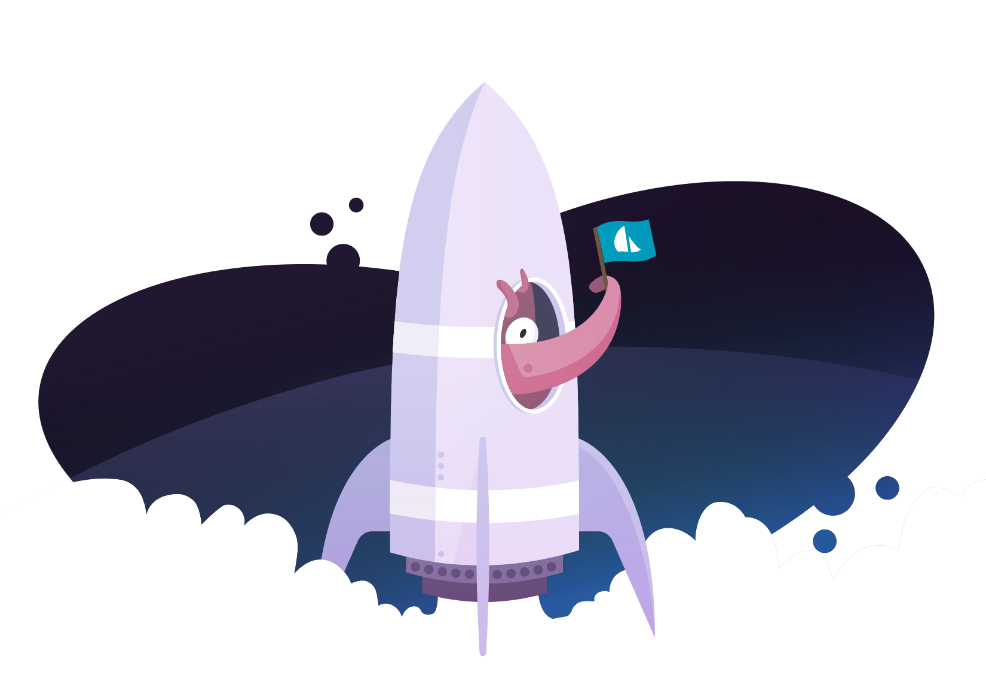
It’s worth noting that ARM-based processor architecture isn’t compatible with everything. Windows out of the box won’t work on it, for example. You’ll have to check if your particular use case will work natively on ARM-based architecture. If it won’t, you’ll need to either migrate it to ARM or see if you can rework your solution.
In this example, you’re going to deploy a basic “hello world!” program onto an EC2 instance running Graviton-based architecture.
Prerequisites
To follow along with this tutorial, you’ll need to have a basic grasp of cloud principles as well as an understanding of Go. This will be enough to create an EC2 instance and use it to run Golang code, which will run on Graviton architecture.
Graviton processors are only available in certain regions, so you may need to change which region you access AWS in.
Before starting, it’s important to note that Graviton instances are not included in the free usage tier, so you’ll incur costs in following this tutorial. Running an instance for a few minutes will cost very little, but it’s important to remember to remove this instance once you’re done with it to prevent charges from accruing.
Deploying With Graviton
Go to the AWS Management platform and navigate to EC2. The user interface will look something like this:
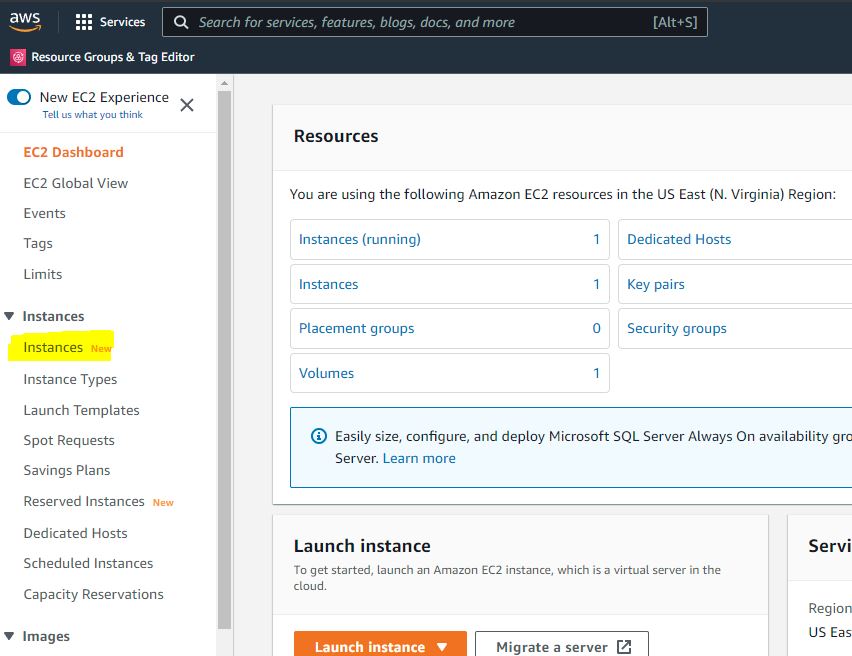
Open the Instances menu and click Instances, highlighted in yellow in the previous picture. This will launch your EC2 instance.
Click the orange button at the top right of the screen that says Launch instances:
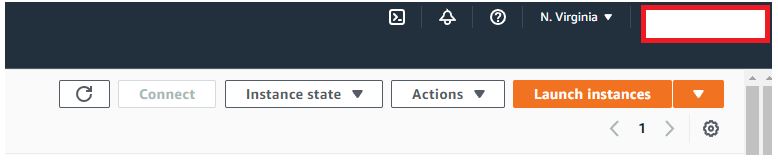
Next, you need to change the Architecture drop-down to be 64-bit (Arm), after which the Instance Type drop-down will allow you to pick instances that run Graviton. This is a crucial step for launching an EC2 instance that’s specifically running Graviton ARM architecture. Some of the instances running Graviton are as follows:
- m6g
- m6gd
- c7g
- c6gd
- c6gn
- c6G
- r6G
- t4G
If you need an exhaustive list, you can find one on this YouTube tutorial.
You will also need to configure how accessible your EC2 instance will be. For simplicity’s sake, this tutorial will be configured to allow access from anywhere. This can be done by allowing SSH traffic from 0.0.0.0/0, which will allow all connections: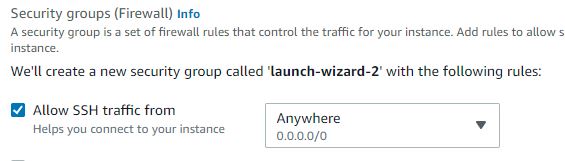
In order to log in and SSH into your box, you’ll need to ensure you have a key pair name. If you don’t have one, then create one, as shown in the following UI:
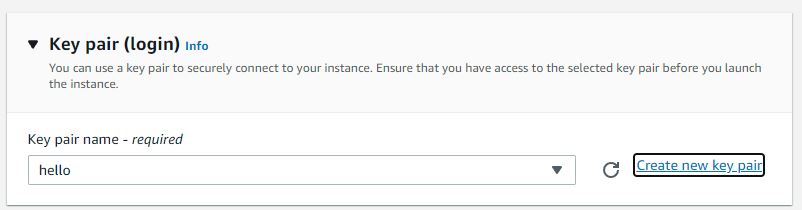
To generate this, go to the Key pair (login) header on your AWS UI and click Create new key pair:
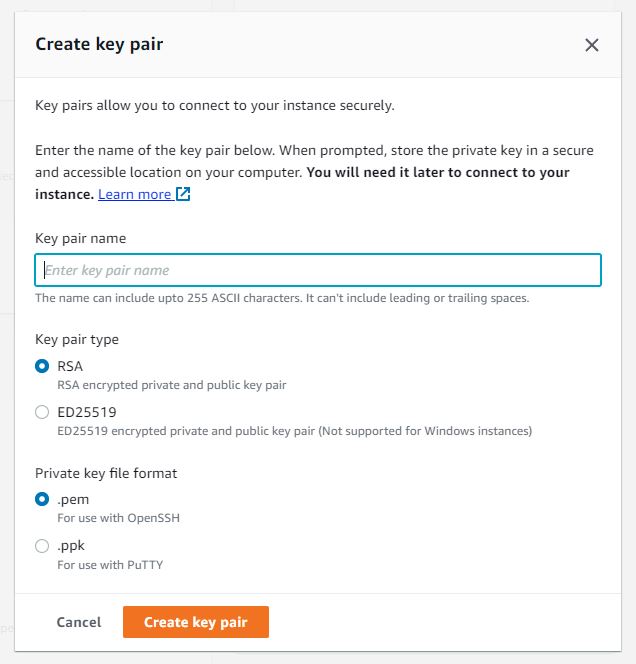
This essentially downloads a private key to uniquely identify you on the terminal. Make a note of the download location and make sure it’s somewhere you can easily access.
Once this is complete, you can click Launch instances and start running the instance.
Open a terminal in the directory where you saved your private key. To ensure your key is not publicly accessible, run the following command:
chmod 400 hello.pemYou can track the status of your instance from your AWS EC2 instances dashboard underneath the Instance state header. Once your instance moves from initializing to running, you’ll be able to access it:
ssh -i "hello.pem" ec2-user@ec2-184-72-90-10.compute-1.amazonaws.comIn the previous command, you will need to change ec2-user@ec2-184-72-90-10.compute-1.amazonaws.com to your EC2 Public DNS instance, found by going to the instance Details, then locate the Public IPv4 DNS, as shown subsequently:
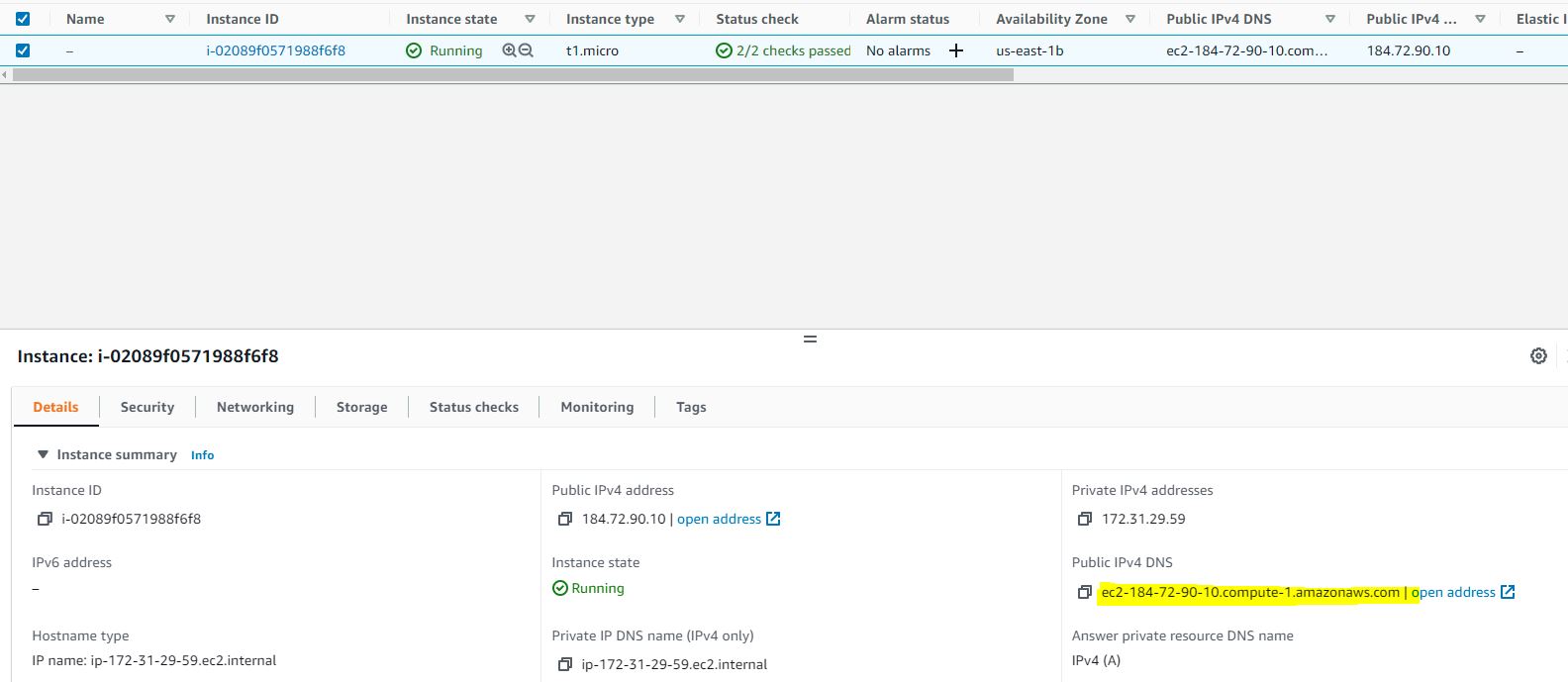
Now that you can access your EC2 instance, you’ll run two commands. The first is to ensure that Go is installed into the machine, and the second is to update the instance:
sudo yum update -ysudo yum install -y golangThese commands will also create the environment variables you need.
Create a Go file by running touch app.go and then vi app.go, which will use Vim to edit your file.
Insert the following “hello world!” application into the app.go file:
package main
import "fmt"
func main() {
fmt.Println("hello world!")
}Pressing Esc will allow you to escape Vim’s command mode; then type :wq to save and exit your folder. The final command you need to run is go run app.go.
go run app.go will simply compile your code and execute it as a binary, which will run the code you just wrote.
If you’ve followed along, then you’ve just deployed a Go application to a Graviton EC2 instance, and you should see “hello world!” displayed in the terminal:
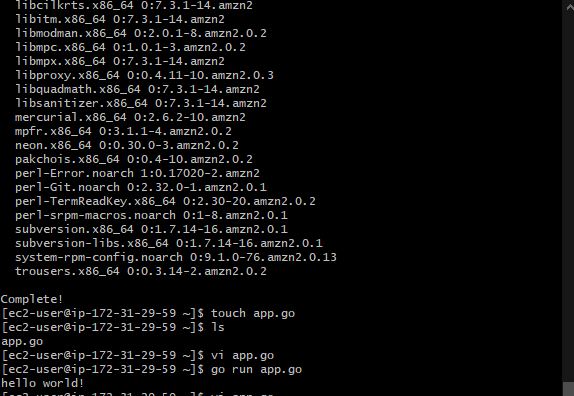
Conclusion
In this guide, we’ve explored the Graviton processor architecture, its common applications, the services it supports, and its pros and cons. We’ve also walked through deploying an app on a Graviton EC2 instance. Its high performance and energy-efficiency make Graviton a versatile choice for any cloud workflow.
Looking to streamline your cloud workflow even further? Give Earthly, the build automation tool, a try! It can complement your Graviton-powered applications by simplifying cross architecture builds.
No matter your company’s size, combining the power of Graviton with the efficiency of Earthly can offer significant savings and improvements in your development pipeline.
Earthly makes CI/CD super simple
Fast, repeatable CI/CD with an instantly familiar syntax – like Dockerfile and Makefile had a baby.