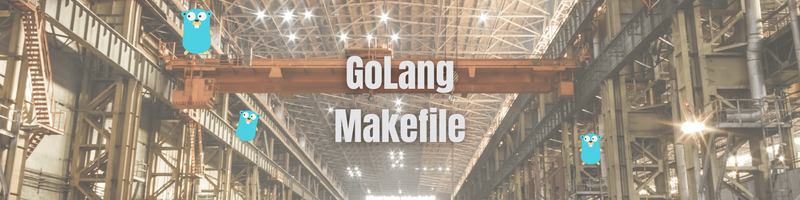Creating a Golang Makefile
We’re Earthly. We simplify and speed up software building using containerization, which can be a game-changer for your Golang tasks. If you want to see what can be done by combining ideas from a Makefile and a Dockerfile then check us out.
Building and testing any large codebase is time-consuming, error-prone, and repetitive. Golang supports multi-platform builds, which is excellent, but it needs multiple commands to build the binaries for different platforms, which means more time-consuming and repetitive steps when building binaries. If that’s not enough, most projects have some dependencies that need to be installed before building the binary, and you probably want to run tests and ensure the code quality with linters and code coverage tools.
If this is starting to sound like a nightmare, rest assured: there is an easier way. The utility tool Make is used to automate tasks. It streamlines development and automates repetitive tasks with a single command. Make helps with testing, building, cleaning, and installing Go projects. In this tutorial, you will learn how you can leverage make and makefiles to automate all those frustrating and repetitive Golang tasks. You will learn how to build, clean, and test a Go sample project using make and a Makefile.
Adding a Makefile To Your Project
To start using make commands, you first need to create a Makefile in the root directory of your project. Let’s create a simple hello world project with a Makefile in it.
main.go
package main
import "fmt"
func main() {
fmt.Println("hello world")
}To run this project, you would normally need to build the project and run the binary:
go build main.goIf you want a different binary name and also want to create a build for a specific OS, you can specify this during the build:
GOARCH=amd64 GOOS=darwin go build -o hello-world main.goYou may want the build to create binary for multiple OS. For that, you will need to run multiple commands:
GOARCH=amd64 GOOS=darwin go build -o hello-world-darwin main.go
GOARCH=amd64 GOOS=linux go build -o hello-world-linux main.go
GOARCH=amd64 GOOS=windows go build -o hello-world-windows main.gogo run hello-worldThe above commands can be simplified using Makefile. You can specify rules to a specific command and run a simple make command. You would not need to remember the commands and the flags or environment variables needed for executing it.
Makefile
BINARY_NAME=hello-world
build:
GOARCH=amd64 GOOS=darwin go build -o ${BINARY_NAME}-darwin main.go
GOARCH=amd64 GOOS=linux go build -o ${BINARY_NAME}-linux main.go
GOARCH=amd64 GOOS=windows go build -o ${BINARY_NAME}-windows main.go
run: build
./${BINARY_NAME}
clean:
go clean
rm ${BINARY_NAME}-darwin
rm ${BINARY_NAME}-linux
rm ${BINARY_NAME}-windowsNow with these simple commands, you can build and run the Go project:
make runFinally, you can run the clean command for the cleanup of binaries:
make cleanThese commands are very handy and help to streamline the development process. Now all of your team members can use the same command. This reduces inconsistency and helps to eliminate project build-related errors that can arise with inconsistent manual commands.
Improving the Development Experience with Makefiles
make uses the Makefile as its source of commands to execute and these commands are defined as a rules in the Makefile. A single rule defines target, dependencies, and the recipe of the Makefile.
Terminology
- Target: Targets are the main component of a Makefile. The make command executes the recipe by its target name. As you saw in the last section, I used commands like
build,run, andbuild_and_clean. These are called targets. Targets are the interface to the commands I want to execute. - Dependencies: A target can have dependencies that need to be executed before running the target. For example, the
build_and_cleancommand has two dependencies:buildandrun. - Recipe: Recipes are the actual commands that will be executed when the target is run. A recipe can be a single command or a collection of commands. You can specify multiple commands in a target using a line break. In the example above, the recipe for the run target is
./${BINARY_NAME}. A recipe should always contain a tab at the start.
Variables
Variables are essential to any kind of script you write. So Makefiles also have a mechanism to use variables. These are useful when you want the same configs or outputs to be used for different targets. In the example above, I have added the BINARY_NAME variable, which is reused across different targets.
The variable can be substituted by enclosing it ${<variable_name>}. I have used the variable in the run command to execute the binary that was created from the build command:
BINARY_NAME=hello-world
run:
./${BINARY_NAME}Variables can be defined either by using = or :=. = will recursively expand the variable. This will replace the value at the point when it is substituted. For example:
x = foo
y = $(x) bar
x = later
all:
echo $(y)When you run the all command, it will replace the value of x with the last updated value. The value has been changed to later, so it will print:
> later barThe other kind of variable assignment is :=. These are simple expanded variables. The variable is expanded at the first scan. So if you assign the variable using this operator, it will print the first value:
x := foo
y := $(x) bar
x := later
all:
echo $(y)> foo barSome Useful Tips
- To make comments in a Makefile, you can simply add a
#before any line. - To disable printing the recipe while running the target command, use
@before the recipe. - Use the
SHELLvariable to define the shell to execute the recipe. - Define the
.DEFAULT_GOALwith the name of the target.
You can also define functions or loops in the Makefile. You can find more details on it in this make file tutorial.
Automating Tasks Using Makefile
While developing a project, you will have a lot of repetitive tasks that you might like to automate. In Golang, some of those tasks are testing, running test coverage, linting, and managing dependencies. I will be creating a Makefile that contains all the rules to automate these tasks:
BINARY_NAME=hello-world
build:
GOARCH=amd64 GOOS=darwin go build -o ${BINARY_NAME}-darwin main.go
GOARCH=amd64 GOOS=linux go build -o ${BINARY_NAME}-linux main.go
GOARCH=amd64 GOOS=windows go build -o ${BINARY_NAME}-windows main.go
run: build
./${BINARY_NAME}
clean:
go clean
rm ${BINARY_NAME}-darwin
rm ${BINARY_NAME}-linux
rm ${BINARY_NAME}-windows
test:
go test ./...
test_coverage:
go test ./... -coverprofile=coverage.out
dep:
go mod download
vet:
go vet
lint:
golangci-lint run --enable-allWith this simple Makefile, you can now easily execute commands to run tasks:
make test
make test_coverage
make dep
make vet
make lintNote: I am using an external package, golangci-lint, for linting. If you are using go mod, make sure to add it to your go.mod file.
Any CI/CD tool that you are using can now simply use these targets.
Conclusion
Golang is a popular language for developing large-scale projects. Larger projects have multiple developers and require continuous automation to scale. Streamlining the development process by automating the tasks that are required during development, testing, and release will pay off with a faster and more reliable development process and a easier release process.
If you are looking for a solution to avoid the complexities of Makefile, check out Earthly. Earthly takes the best ideas from Makefile and Dockerfile, and provides understandable and repeatable build scripts, minus the head-scratching parts of the Makefile.